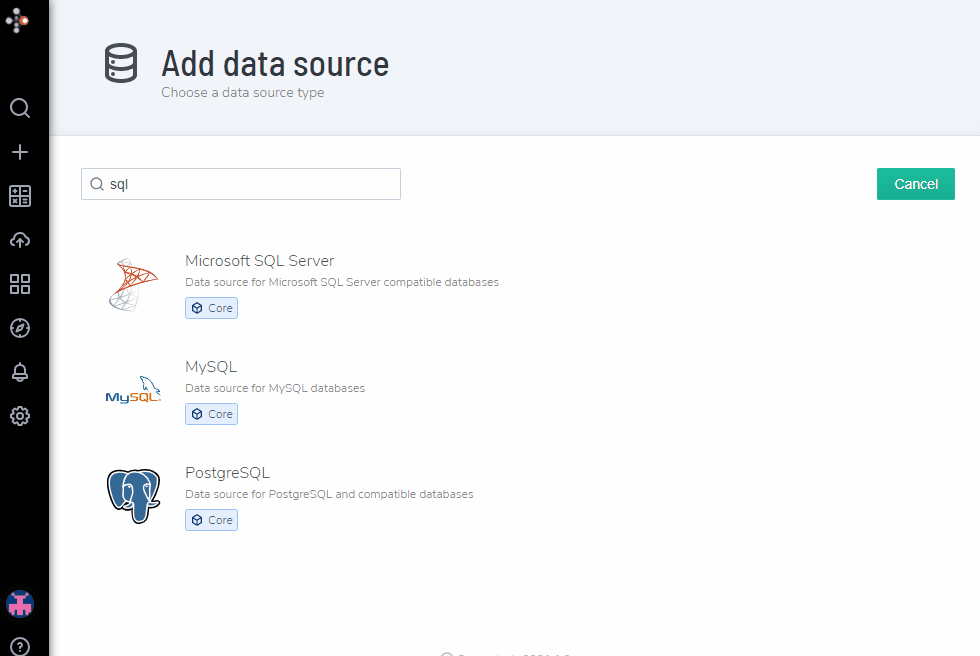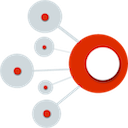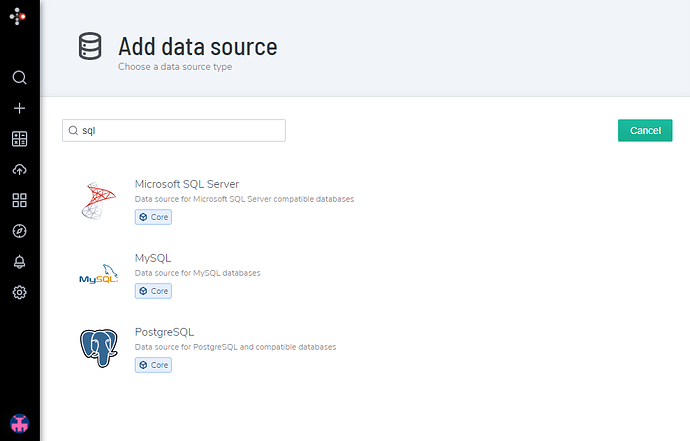Connecting SQL Database
![]() Portal allows you to connect to a configured SQL database.
Portal allows you to connect to a configured SQL database.
To begin, navigate to the homepage by pressing on the ![]() button on the top left.
button on the top left.
Datasource Configuration
Navigating to add a datasource page
- Hover the
 button and select the
button and select the 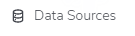 option.
option. - Next, click on the
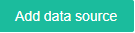 button.
button.
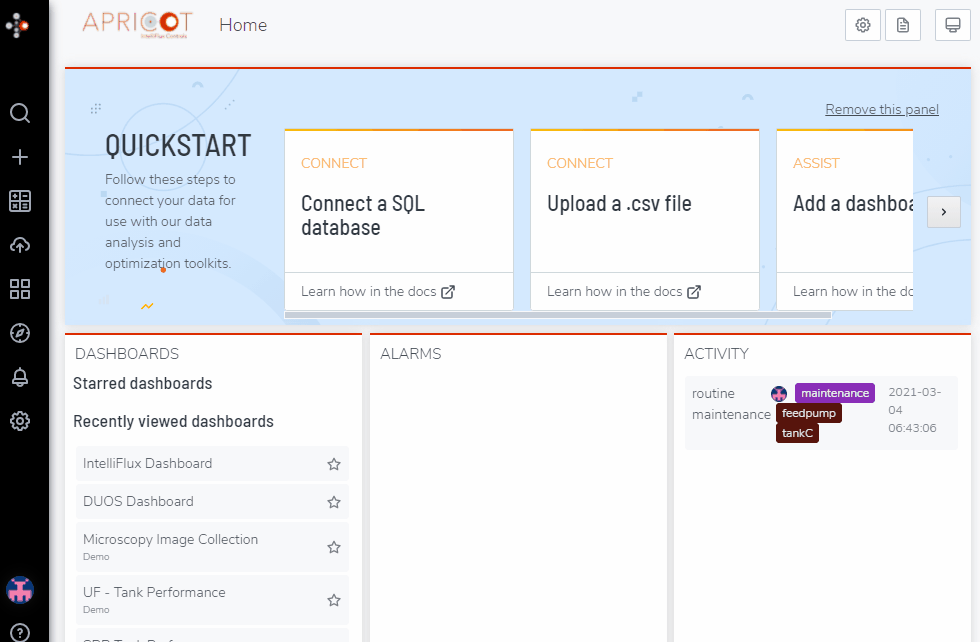
Choose a datasource type
- Select which type of SQL database server to connect to.
Add Datasource Credentials and Configuration
- After selecting on the datasource type, input the configuration for the datasource.
- Name: Name of the datasource connection in APRICOT Portal,
- Host: The hostname and port of the database server,
- Database: Name of database to connect to on database server,
- User: Username credential for the database server,
- Password: Password credential for the database server